Use forecast
You can compare Actual vs. Forecast in addition to comparing with Plan. Auto forecast function builds forecast for you, although you can adjust values anytime.
1
Forecast for months
Rule: past months display Actual values, future months display Plan (on default) or values you entered manually.
In other words:
In other words:
- If Actual is empty, Forecast is equal to Plan on default (Мar and Apr in the example below).
- You can change Forecast manually in case you need a value different from Plan (May in the example below).
- As long as you enter Actual, Forecast equals to Actual and is locked for editing (Jan and Feb in the example below).
2
Forecast for days
Rule: past days display Actual values, future days display the average of Actual values or values you entered manually.
In other words:
In other words:
- As long as you enter Actual, Forecast equals to Actual and is locked for editing (Day 1 and Day 2 in the example below).
- For the remaining days, Forecast equals to the average of Actual values for the past days (150 in the example below).
- You can change Forecast manually in case you need a value different from average (Day 5 in the example below).
3
Compare Actual vs. Plan vs. Forecast
In the web app use comparison buttons on the View tab.
In the mobile app use comparison drop-down menu in the left corner of the screen.